

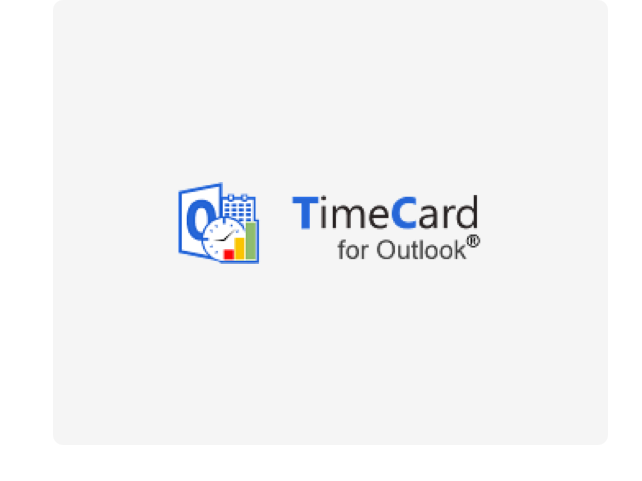


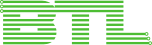








TimeCard adds two new groups to the Outlook ribbon.
The group in the left image above, with the Settings, Report and Statistics buttons, is shown in the Outlook calendar when no appointment is selected. The Global Settings is for all, while the Personal Settings is just for that Outlook. The Statistics button gives statistics for all.
When you select an appointment in the calendar view, the group to the left will be replaced by the group to the right, where you can see the dropdowns with your tag values. That way you can tag appointments without even opening them. The ribbon group to the right is also shown in the open appointment.


TimeCard Workgroup is based on Microsoft Exchange server, and standard Exchange folder permissions are used.
Outlook 2007 or above installed on each client. Both the 32-bit and the 64-bit versions are supported.
An Exchange server, any version.
Microsoft Excel 2007 and above for the statistics tool.
Microsoft .NET Framework 4.0 Extended or above. If it is not present, the installer will give a download link.
Premium Subscribers may request a register free copy of TimeCard Workgroup.
Other users must register TimeCard Workgroup after the trial period is over. This is done via the License button in the Administrator Settings.
If the person who registers TimeCard Workgroup has Owner’s right over the TimeCard Workgroup folder in Outlook, registration is done for all users of TimeCard Workgroup.