PERMISSIONS
The person who installs calendar browser must have write permissions over the server folder and be owner of the Outlook public folder/shared mailbox.

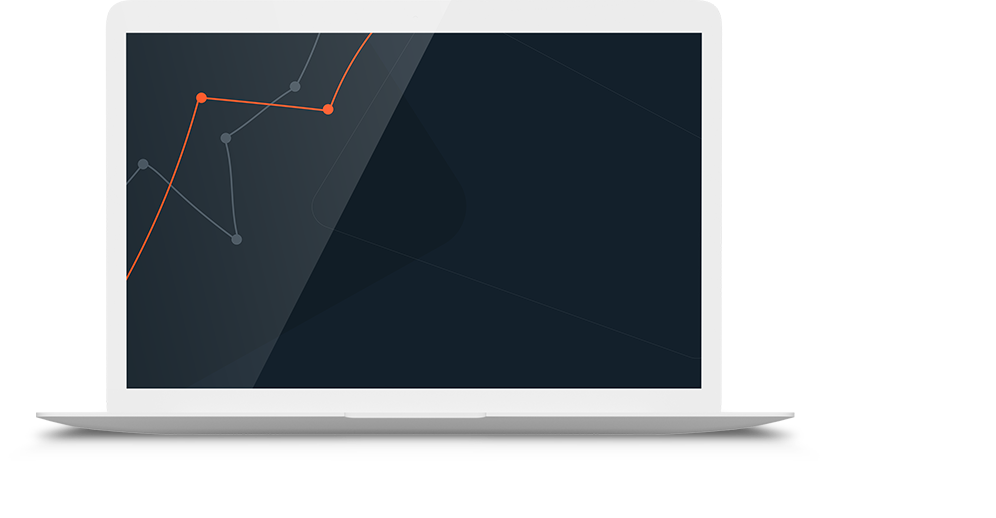


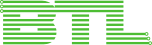


The person who installs calendar browser must have write permissions over the server folder and be owner of the Outlook public folder/shared mailbox.
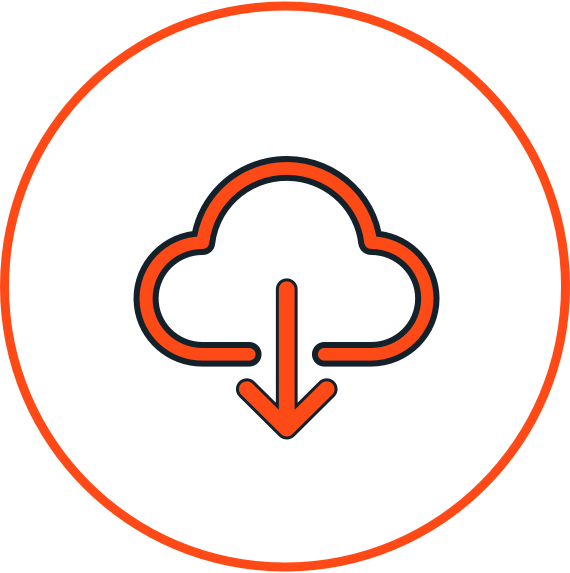
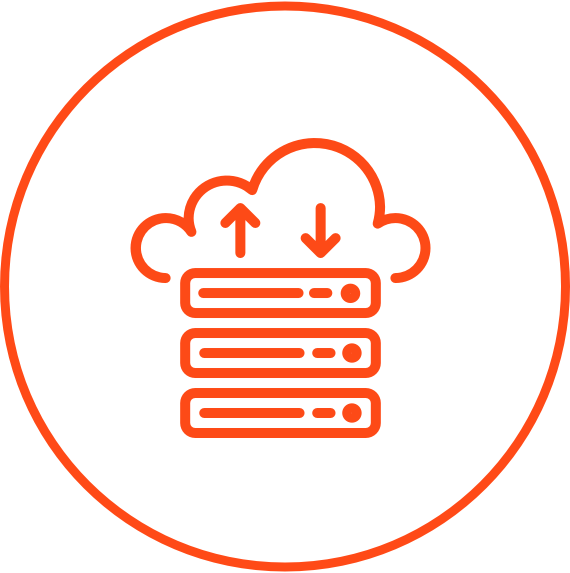
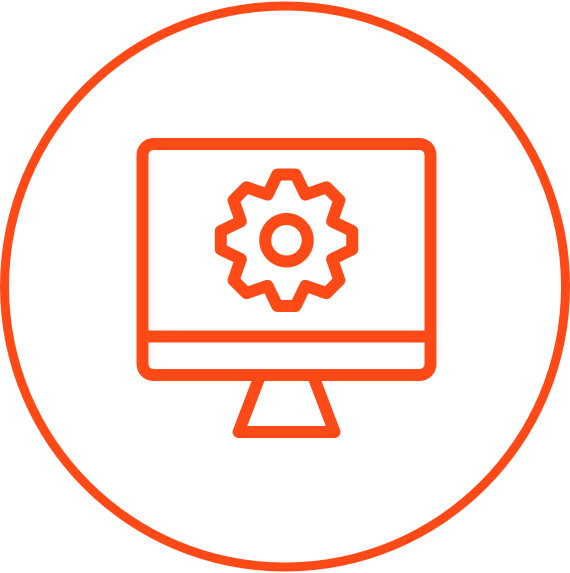






The file CBClientSetup.msi may also be used for a central installation of the Calendar Browser client tool, using Group Policy in Active Directory.
Calendar Browser is based on Microsoft Exchange server, and standard Exchange folder permissions are used.
Outlook 2007 or above installed on each client. Both the 32-bit and the 64-bit versions are supported.
An Exchange server, any version.
Microsoft Excel 2007 and above for the statistics tool.
Microsoft .NET Framework 4.0 Extended or above. If it is not present, the installer will give a download link.
Premium Subscribers may request a register free copy of Calendar Browser.
Other users must register Calendar Browser after the trial period is over. This is done via the License button in the Administrator Settings.
If the person who registers Calendar Browser has Owner’s right over the Calendar Browser folder in Outlook, registration is done for all users of Calendar Browser.