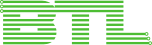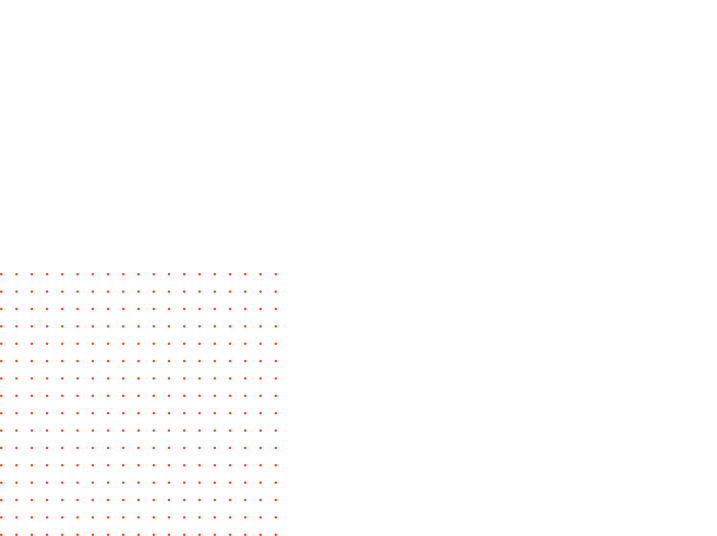
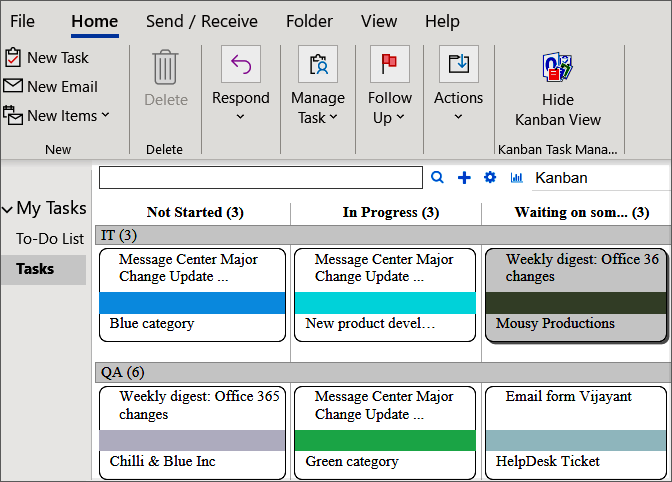
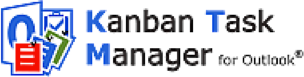
In Kanban Task Manager Single, you can color-code tasks by project or responsibility and drag and drop them between phases. Kanban Task Manager Single adds a new “Show Kanban View” button to all Outlook Tasks folders. When you click on the button, you can see your tasks visualized as cards on a virtual Kanban board.
Kanban Task Manager Single is intended for one user and one PC. The add-in gives a Kanban Board in Outlook where you can drag and drop the tasks between phases as your work proceeds and create new tasks directly from the Kanban Board. Tag the tasks with category and phase. You can also use swim lanes and create a custom tag for categorization. The tags are selected from dropdowns in the tasks and visible on the kanban board. They are also used in the Kanban Task Manager Search and Filter features and in Excel reports.
Kanban Task Manager Single can show a kanban board in any Outlook Tasks folder including the To-Do folder. In To-Do, your tasks from several folders are shown on the kanban board, and you can create a combined Excel report on them.