

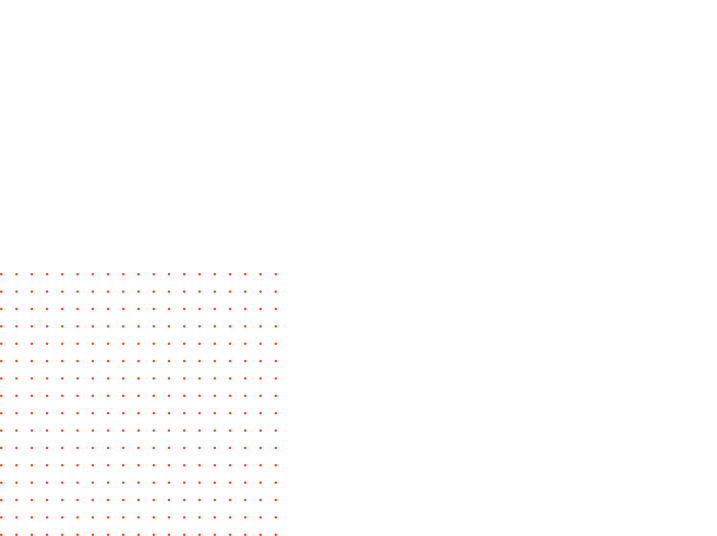
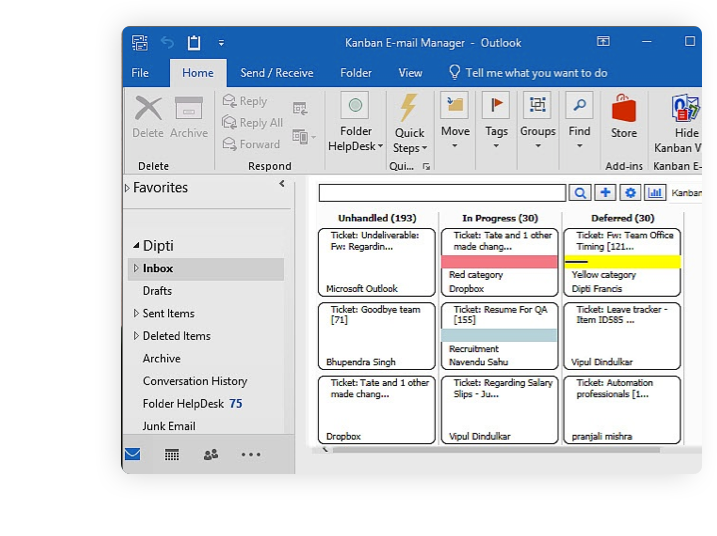

The information from your kanban board is used in the Kanban Email Manager Excel reports. Here you can study your email management from different angles and use all the standard functionality in Excel to visualize it.
In the Kanban Email Manager settings, you can specify from what date emails should be displayed on the kanban board. Just set the “from date” to the date you prefer. This can be done separately for each email folder, even if the other settings are common for all folders. Here you can also decide if you want to use checklists and time logging, and you can enter categories, phases, and lanes, specify colors and customize your Kanban Email Manager in various other ways.


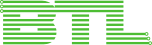


The Kanban Email Manager kanban board has phases for the work process, and you can drag and drop the emails between the phases to keep track of your conversations. Four phases are default, but you can use as many phrases as you prefer.
Kanban Email Manager lets you order your emails in lanes: horizontal stripes on the kanban board where you can gather types of emails, for example, work emails and private emails. You can use as many lanes as you wish. The Outlook categories are used on the kanban board, and your category colors are visible on the cards.
Kanban Email Manager makes it easy to filter the emails by category, sender, or priority. Kanban Email Manager also has a search feature that filters emails by the word or phrase you enter in the search field. You can combine all these filters as you like.