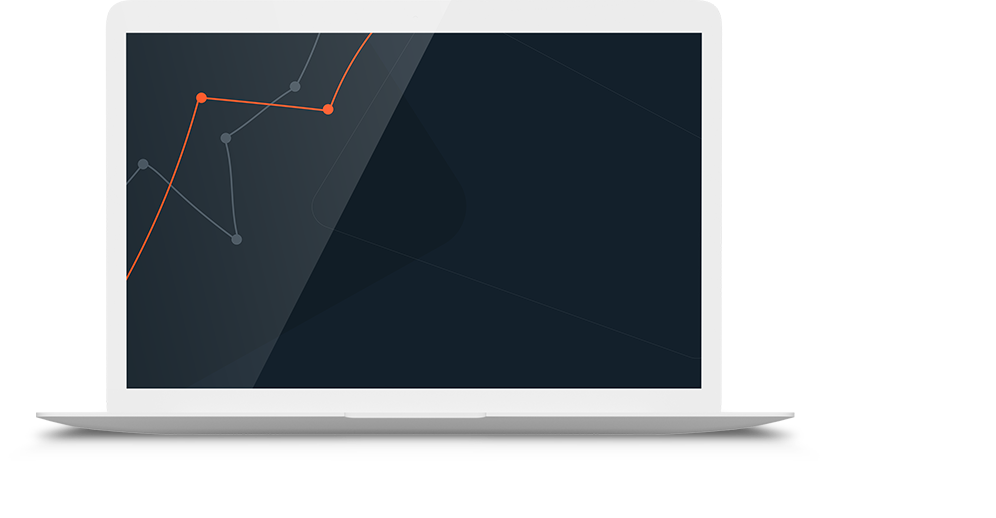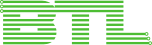Subscribers are welcome to download the latest version of Calendar Browser and upgrade their installations at no extra cost.
When you run the installer, select the alternative Repair/Upgrade and then the existing Calendar Browser Outlook folder. No users should run Calendar Browser during the upgrade.