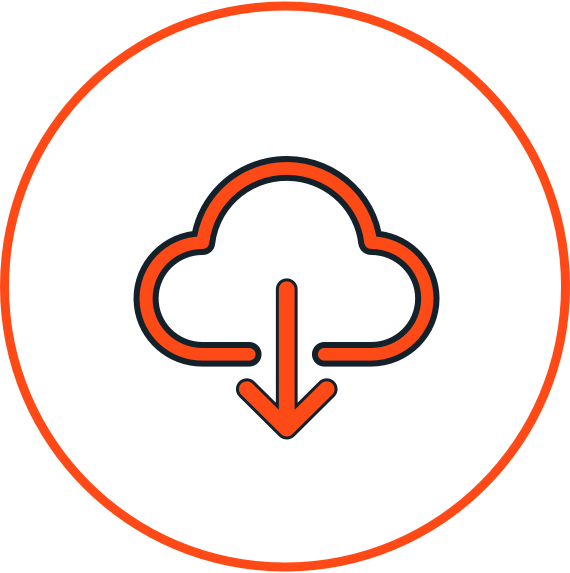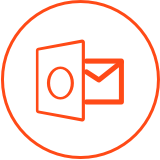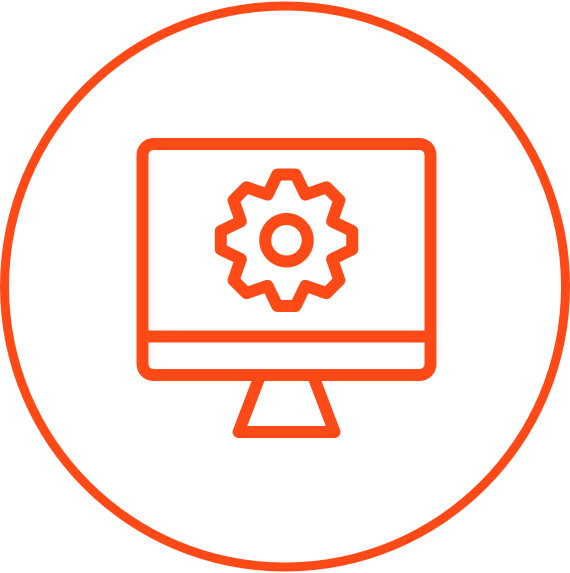PERMISSIONS
The upgrade must be performed by a person who has Write permission over the server folder and Owner permission over the Outlook public folder/shared mailbox.
Note: No one should use Folder HelpDesk when it is being upgraded.

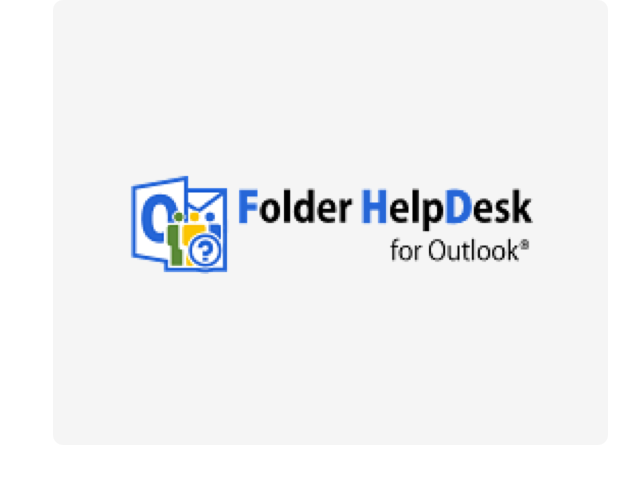


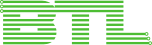


The upgrade must be performed by a person who has Write permission over the server folder and Owner permission over the Outlook public folder/shared mailbox.
Note: No one should use Folder HelpDesk when it is being upgraded.