

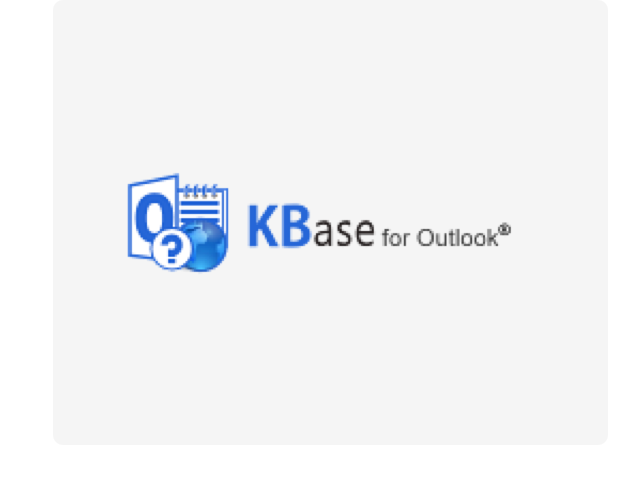


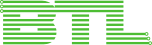


During the installation an Outlook folder will be created and configured. This folder will synchronize with a shared database or SharePoint site to update articles and settings for all users.
After the installation, click on the new KBase Configure button in the Outlook ribbon.
Now you will first be asked to give a name to the new folder. You can give it any name, as it is a personal folder. Then you will be asked to select the sharing option you want to use. The administrator/first user selects sharing option and then clicks the Configure button again to configure KBase with categories and types and maybe some custom fields.
Subsequent users must select the same sharing option as the first user. Then they will only have to open the settings dialog and click OK to save it, to get the same settings as the first user.
If you want to familiarize yourself with KBase, you can make use of the possibility to create a few example data. This possibility is given in the sharing options dialog.
Premium Subscribers may request a register free copy of KBase.
Other users must register KBase after the trial period is over. This is done via the License button in the Administrator Settings.
If the person who registers KBase has Owner’s right over the KBase folder in Outlook, registration is done for all users of KBase.