

The e-mail threading feature in E-mail Converter makes it possible toadd all e-mails concerning the same case to the first ticket, instead of creating one ticket for each e-mail. It works like this:
When the responsible staff replies to an e-mail that has already been processed to a E-mail Converter ticket, the application will automatically grab the new part of the sent e-mail and place it into the corresponding e-mail thread field of the ticket.
When the caller replies back to that e-mail, E-mail Converter will process the replied e-mail, and the newest part of the e-mail will again be appended to the e-mail thread field of the corresponding ticket.
And so on …
For this feature to work you may not answer the e-mail until it has been converted to a ticket. A converted e-mail has an icon:

Special settings for the E-mail Threading feature:
Each user must enable the E-mail Threading feature under the General Settings, see image below.
The administrator must also make some specifications in both E-mail Converter and SharePoint.
Each user must enable the E-mail Threading:
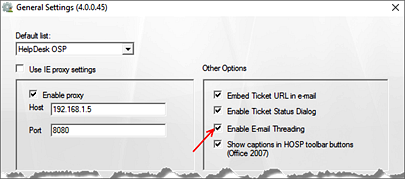
The settings below only have to be made once by the administrator/first user:
Open the SharePoint list which is mapped with E-mail Converter.
Click on Settings >List Settings.
Under General Settings click on Versioning Settings
Check the radio button “Yes” for the the option ‘Create a version each time you edit an item in this list’.
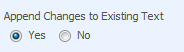
Click OK.
Open the E-mail Converter Settings, first tab
Associate the Threading Field with the multi-line field in SharePoint.
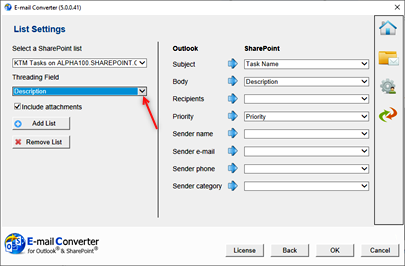
For more information about the E-mail Threading feature, refer to the E-mail Converter manual.